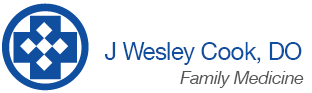Accessing your medical information via patient portal.
For 15 years I have been providing email results via encrypted exchange email; however due to changes required by federal law results should be located at the patient portal.
To access your medical information, navigate to https://webview.emds.com/drjwesleycook and then enter your assigned user name and password.
Your user name: first name initial last name EXAMPLE: For John Smith, user name is JSmith (be sure to use capital letters for your first name initial and first letter of your last name) Your password: Password1! (that is an exclamation mark). You will be prompted to change your password after you have logged in for the first time)
To log in:
1. In the Username field, type your user name.
2. In the Password field, type your password. (it is case sensitive)
3. Click the Login button. The patient chart page appears.
If your last name is a common last name ie Smith. Your user name may be already in use. In that instance you should chose jsmith plus the last 2 digits of your birth year. Ie 1988 you would use JSmith88.
The first time you log in you will be required to change the password. Type your new password in the New Password box and again in the Re-enter New Password box. Your password must follow these rules:
- Must be from 6 to 16 characters.
- Requires at least one letter and one number.
- Requires at least one character that is not a letter or a number such as @, &, and ^.
- May not be a password used for the previous 5 entries.
- Password cannot include the user log on name.
- Password is case sensitive.
Keep your Password in a safe place. Note: If you type in your Login incorrectly more than 5 times you will have to email reception@drjwesleycook.com to re-set it before you will be allowed into the portal.
To view your chart information once you log in: On the left sidebar menu, click the item you want to view. The information appears in the center of the page.
Sending secure messages: You will be able to message me at JWC. Lupe @ clinical or Angie/Jenny @ reception
Messages will be returned daily; however, non-urgent messages may not receive a response for 1-2 business days. Prescription refills should continue to be requested from your pharmacy.
Logging out and exiting You should always log out of your online chart when exiting, especially if you are accessing your records from a shared or public computer.
To log out: Click the Logout link that appears at the top left side of the page. The login screen will appear, verifying that you logged out successfully.